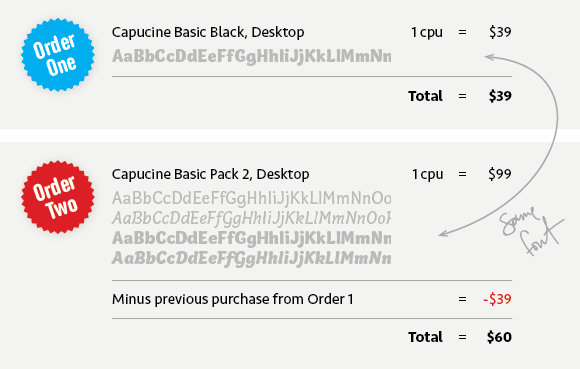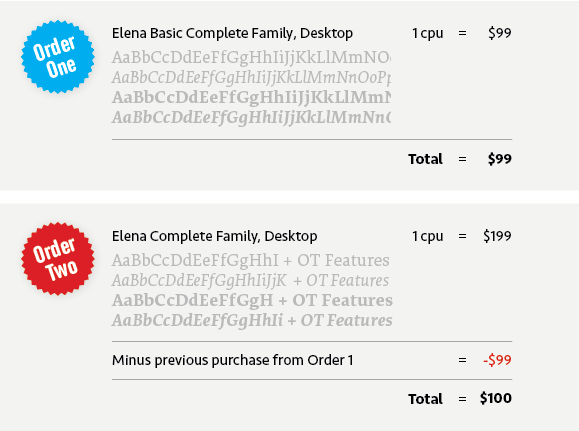29 Oct 2015
We Updated Our Entire Library: Upgrade for Free
What began as a retooling of our production process ended up as a full-scale rebuild of every font in our library. The new, updated fonts are now available to all customers as free upgrades. The changes are almost entirely technical in nature – in other words, the design of the typefaces remains the same – but the improvements are beneficial to everyone, particularly those who licensed webfonts or who regularly use Microsoft Office applications on Windows. Many of the changes were based on customer feedback so if you ever experience problems with our fonts, get in touch – we’re here to help.
So, what changed?
Desktop Font Changes
- OpenType fonts now work better in Microsoft Office programs. If you’ve seen styles behave unusually or not show up at all, this should fix that.
- Certain fonts are now style-linked for better behavior in programs that require style changes be made using the Bold or Italic buttons.
- Font menu organization has changed for three families: Bryant Condensed, Bryant Compressed and Klavika Condensed. The fonts are now grouped as their own family rather than under their larger family name (see illustration below). Some programs were unable to handle the larger number of fonts in a single grouping. This also results in better cross-platform compatibility.
- Other minor improvements.
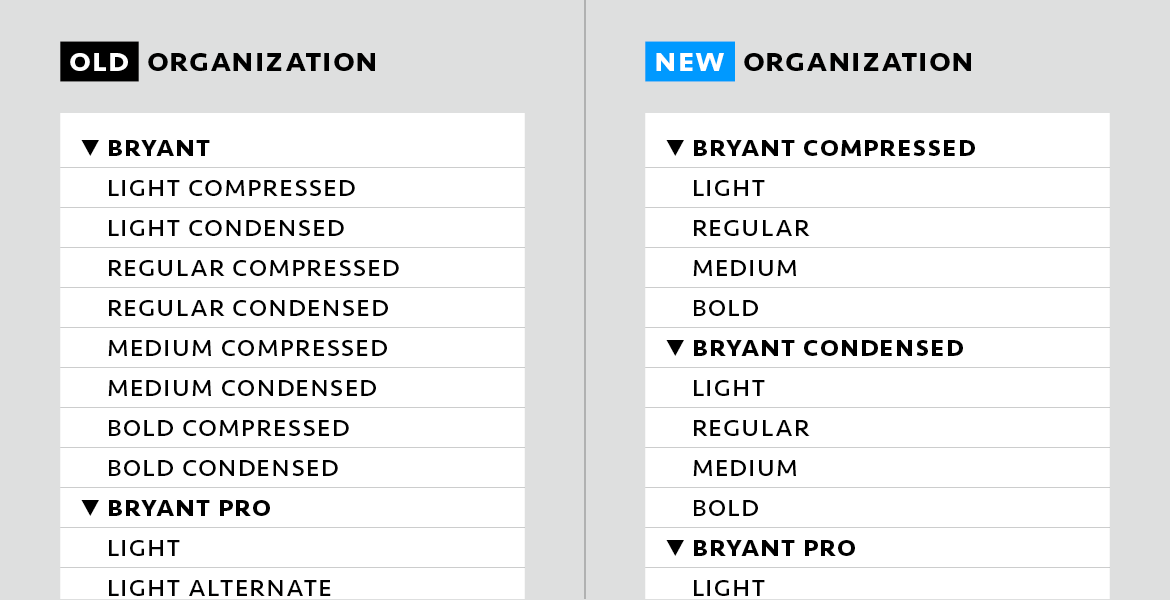
The way three families display in the font menu has changed. In this example, Bryant Compressed & Condensed are no longer grouped together under Bryant.
Webfont Changes
- WOFF 2.0 format added. Webfont packages now include WOFF2, WOFF, and EOT files for each style. This new format offers compression advantages over the original WOFF format.
- OpenType code, once stripped for file size, has been added back into the fonts. This does not add OpenType features, but restores the ability to access them via CSS for any OpenType features in the font. For most of the current webfont library that translates to ligatures and fractions.
- Fixed glitches that occurred in certain browsers hindering rendering or kerning.
- Further minor improvements to rendering of all non-manually hinted fonts.
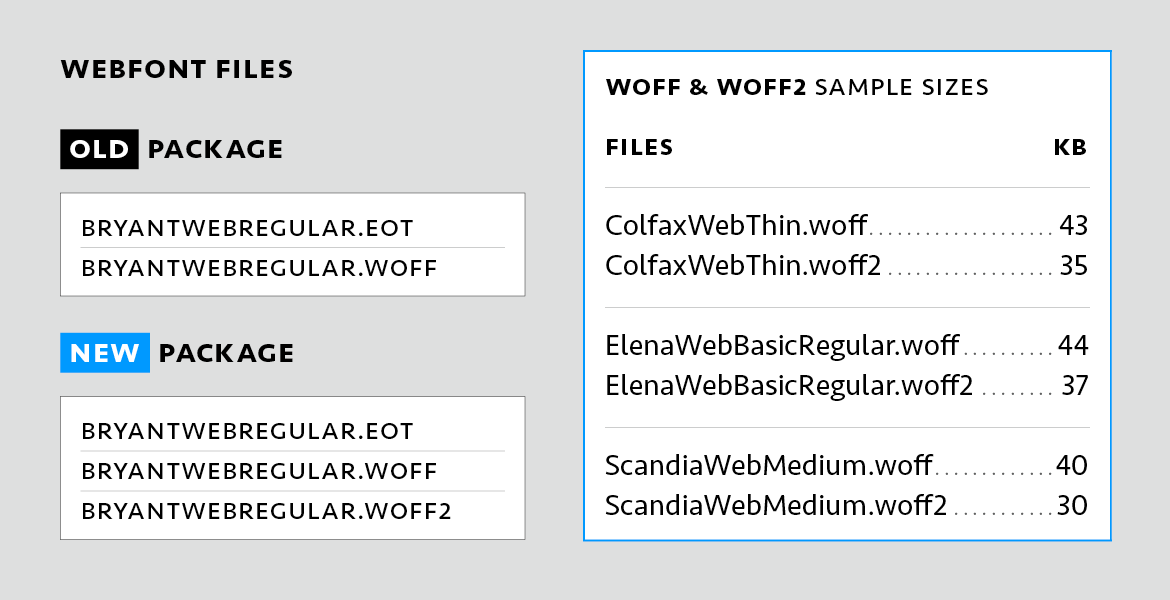
We added the WOFF2 font format to all webfont packages for a total of three format options. The examples on the right show the file size differences between WOFF and WOFF2.
How to Upgrade
First, sign into your account and re-download your licensed fonts. Desktop users should uninstall existing fonts, restart, and then install the new fonts — in that order. Because the internal names of the fonts changed for the three reorganized families — Bryant Condensed or Compressed, and Klavika Condensed – existing documents using those fonts will have to replace the old fonts with the new fonts inside the document. Webfont users, upload the new versions to your server and check that the new font file names match the old. And for those of you using Typekit, republish your kits and the latest versions will be served.